
Windows 10 has a mode "slide off" hidden to turn off the computer. Imported from Windows Phone, the function makes the image appear at the top of the screen for the user to pull up the bottom, and turn off the computer. The resort is also a good solution for those who have problems with accidental closure on the computer. Check out this tutorial how to turn the trick in the latest operating system from Microsoft.
Step 1: On your desktop, then right-click any empty space and click "New> Shortcut."
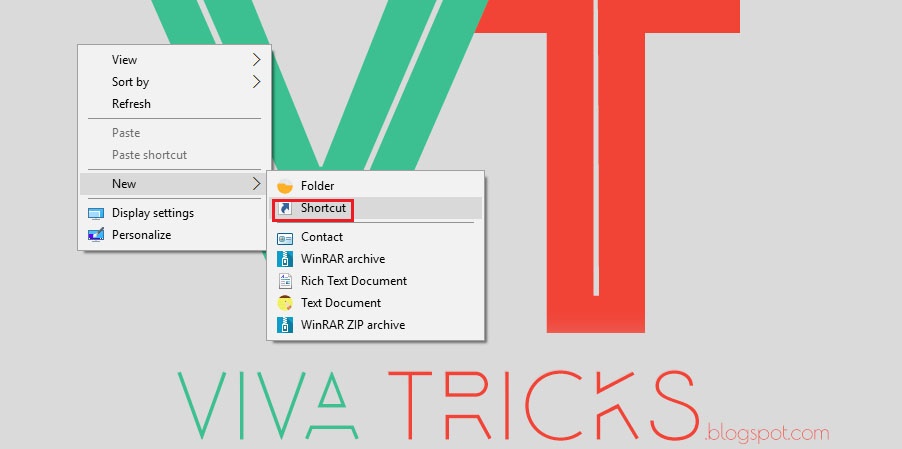
Step 2: In the window that appears, type the address "%windir%\System32\SlideToShutDown.exe" and click "Next";
%windir%\System32\SlideToShutDown.exe
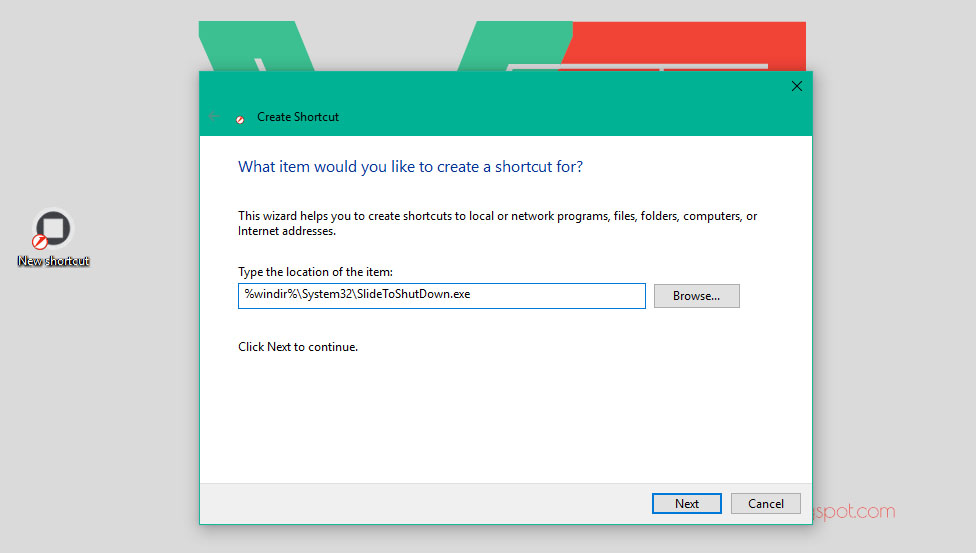
Step 3: On the next screen, type the name for the shortcut. Try to be descriptive for easy identification. Tap "Finish";
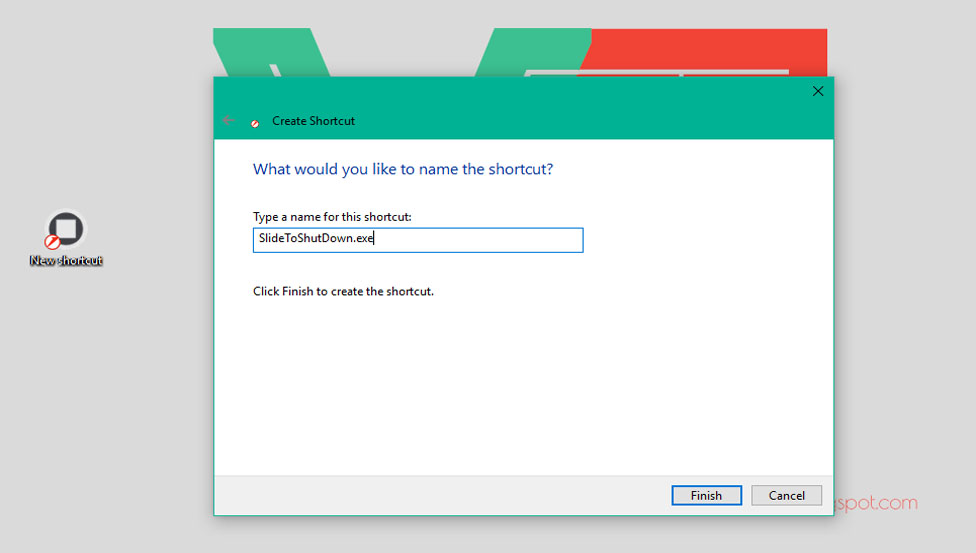
Step 4: Right-click on the new created icon and then on "Properties";
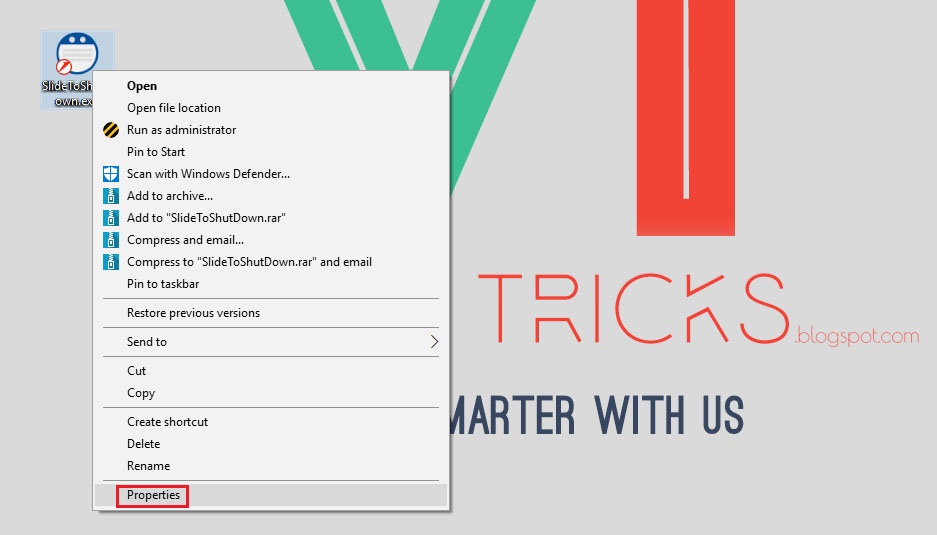
Step 5: On the shortcut tab, click "Change Icon." If a warning appears, just confirm;
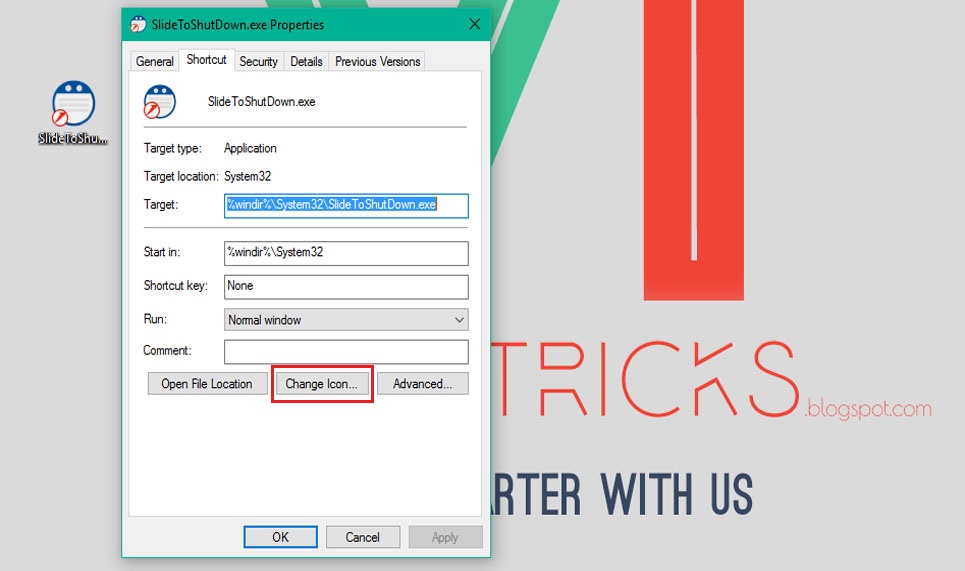
Step 6: A list of icons will appear. Select a disconnect button or other icon of your choice and click "OK";
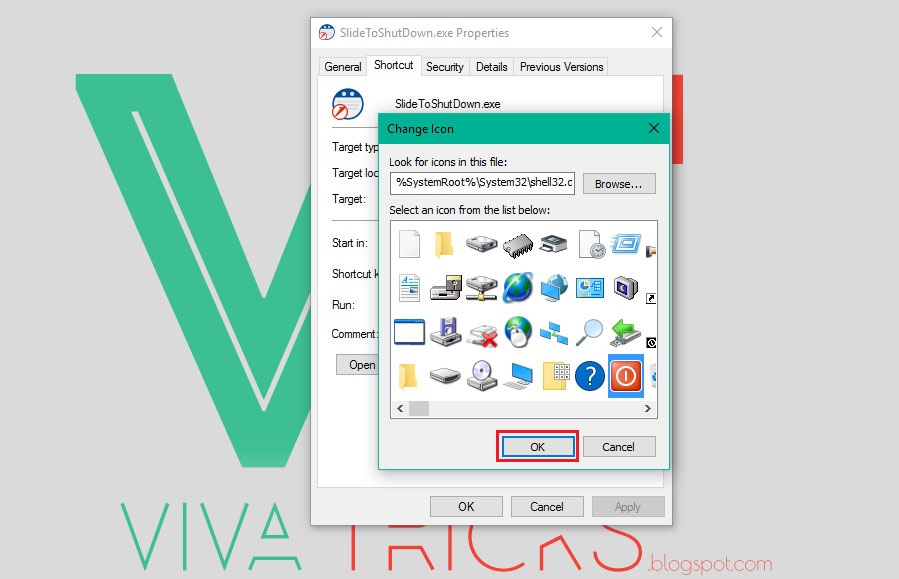
Step 7: Click "Apply" and then "OK";
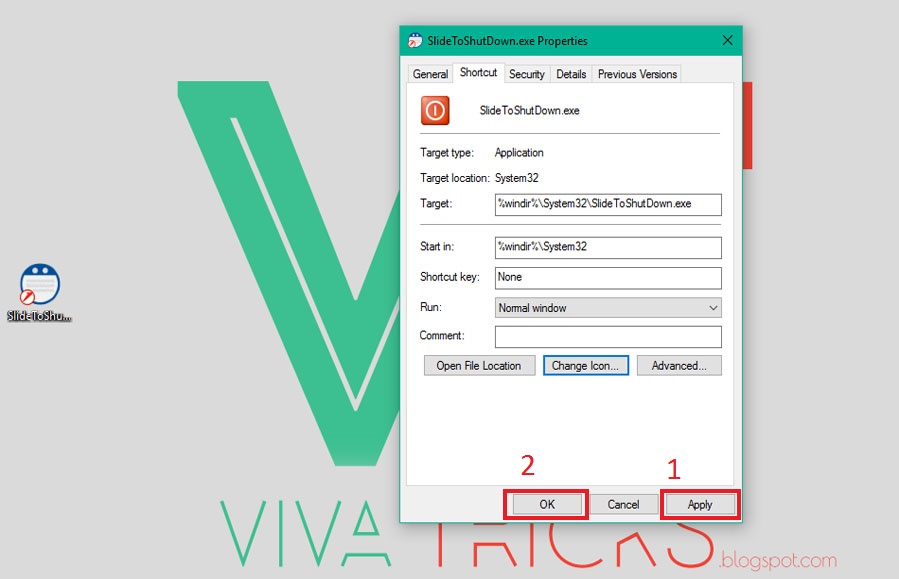
Step 8: With the icon created, just click it when you want to shut down your PC. A tab will appear at the top of the screen and the user can drag with the mouse or press "Enter" on the keyboard;

Done! Now you know how to use the "Slide to shut down" in Windows 10 of your PC.
Comments
Post a Comment