
There are some important files or document that you want to hide from the others on your computer. To do so might be creating a folder within a folder to hide these files but in today's tutorial will change this by teaching you exciting ploy interesting to hide files behind images.To hide file behind the image means that if any one opens that image was'll see the picture, but to see the hidden file We need to open that picture in a certain way. If let us begin.
How To Hide File Behind Image ?
#1: Select an image to be used for hiding file behind the image.
#2: Now select a file to hide behind the image and make it in .RAR format. With the help of the WinRAR.
#3: And most important is that paste both the files on desktop. You may do this anywhere instead of desktop if you have some basic understanding of command line.
#4: Now open Commnad Promt by typing CMD in windows search. Or Press Win + R from keyboard and type here also CMD and press OK.
#5: Type the following commands in it.
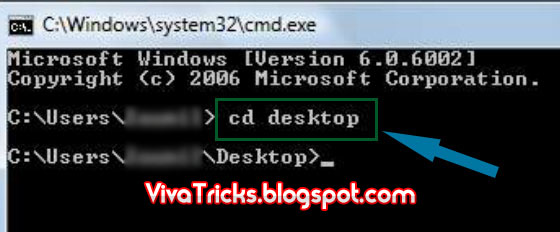
#6: CD stands for change directory by typing above command you change your directory to desktop. After that type command given below.

#2: Now select a file to hide behind the image and make it in .RAR format. With the help of the WinRAR.
#3: And most important is that paste both the files on desktop. You may do this anywhere instead of desktop if you have some basic understanding of command line.
#4: Now open Commnad Promt by typing CMD in windows search. Or Press Win + R from keyboard and type here also CMD and press OK.
#5: Type the following commands in it.
cd desktop
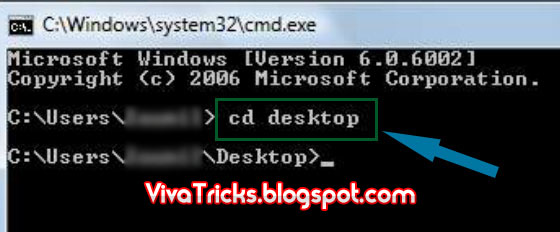
#6: CD stands for change directory by typing above command you change your directory to desktop. After that type command given below.
Copy /b imagename.jpg + filename.rar finalimage.jpg

- Replace imagename.jpg with the name of image you want your file to be hidden behind. Don't forget to add image format (Eg: .jpg,.png,.gif)
- Replace filename with name of your file you want to hide. It must be in .rar format.
- Finally Replace finalimage.jpg with whatever name you want your final image with hidden files should be. This is the image where your file will be hidden.
Now when will attempt to open this newly created image it will open as a normal picture, but to open your hidden file, you need to follow the steps below.
How To Access Hidden File ?
To gain access to hidden files that has been newly created you need to open the image in WinRAR; Just follow the simple steps below to do so.
#1: Open Winrar.
#2: Now locate your image and open it or simply drag your image in winrar.
#3: Extract the file and done.
Comments
Post a Comment